When you download the zip file from “http://fftw.org/install/windows.html”,
By default, the zip file is like this (I use 64-bit
version):
(notice in this post also have information for debug in case
you find this problem)
Then copy them to the same folder which should looks like:
Here begins the screen shots of configuration:
1 Open the property configuration for present project.
Choose “General” under “C/C++” option tab.
2 add the .dll file’s directory by click “Additional Include
Directories”:
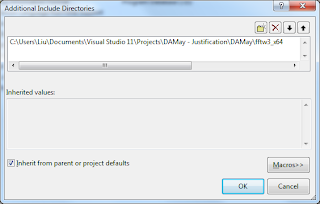
3 under the “Linker/General” option, choose “Additional
Library Directories”
4 add the directory of your .dll file here:
5 add the .lib files’ names under the “Linker/Input” option
here:
6 make sure you’ve input all the .lib files you want to use;
Now you should be able to see the external header file under
“External Dependencies” :
And include it above the other library:
Done.
In my code, I begin to use it like this:
·
You can choose “Optimization for running the
code” to save running time if you don't need debug info.
·












No comments:
Post a Comment